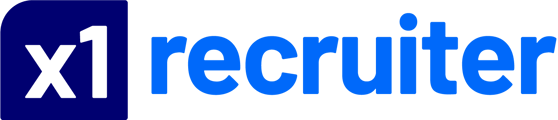Company admin users can set up recruiters, company logo and company information.
The x1recruiter dashboard is where you will first arrive when logging into x1recruiter after purchasing credits or posting a job.

Here you will be able to navigate around your x1recruiter account depending on the role you have within your account (Company Admin/Recruiter)
- View all jobs
- Add a job
- Company Profile Settings (logo & company description)
- Company Users (add/remove users)
- CV Database (Open CVDB & Assign Licences)
- Talent Pools
Company Admin User - Setting Company Profile Settings
From your dashboard, navigate to the Company Profile tab on the left-hand side menu. From here you can upload and re-size your company logo and add company profile text/images.
Company Profile & Logo (optional).
You can create or update a company profile any time. A well-crafted company profile is crucial for creating a strong initial impression and attracting potential candidates by showcasing the advantages of working for your organisation.
When the profile is completed and you're happy click Save Profile. You should also click on "Claim this profile" to mark your profile as Verified
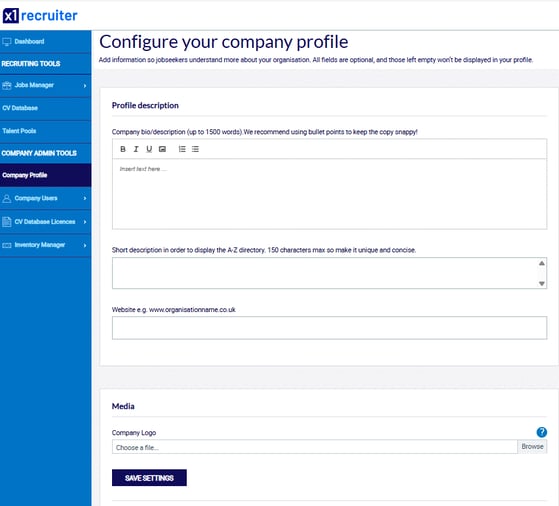
Company Admin User - Add or Remove Users
The company Admin for your account can add or remove users on your account.
To add or remove users click on Company Users from the left-hand menu
Here you will be able to add or remove recruiters on your account. You can add another company admin who has permission to change the settings on your account.
If you add any new users the users they need to enable their account within 60 minutes of the user being added. If the user hasn't activated within 60 minutes they will need to contact Customer Success on 0141 302 7510 or email customerservice@s1jobs.com
Company Admin - Assigning a CV Database Licence
- Before anyone can search on the database a licence needs to be purchased.
- If you have purchased a licence you can assign which user/s on your account have access to CV database.
(If you haven't purchased a licence please contact customer success on 0141 302 7134 or email customerservice@s1jobs.com)
Company Admin - Company Profile Information
A company profile can be added on any s1/jobs24 account.
If you need assistance please call 0141 302 7134 or email customerservice@s1jobs.com
On the left-hand menu select: Company Profile Settings
You can add/amend the following information:
- Company details
- Profile images
- Jobs header image
- Youtube Video
- FAQ's for job seekers
- Short description (150 characters max).This is essential for SEO and the companies directory
After amending profile details you must click on SAVE PROFILE
Company admins also have the right to CLAIM THIS PROFILE to make the profile verified.