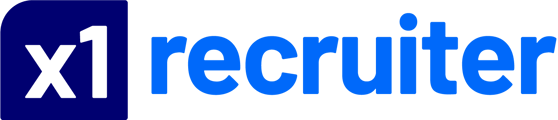This article will take you through a job posting and all the required fields.
x1recruiter is the new recruiter platform for s1jobs.com (Scotland) and jobs24.co.uk (England and Wales).
Adding a job
1: To add a job, login to x1recruiter with your email address
You can log in as a recruiter here: https://recruiter.x1jobs.com/login
Log in with your email address
Click on "Jobs Manager" under Recruiting Tools on left hand side navigation menu, this will expand the jobs manager menu as shown below:
Click the "Add Job" button from the dashboard summary.
Or you can click "Jobs Manager", then "My jobs" and select the "Add job" button on the left hand menu on your screen.

Posting Client Branded (on behalf of another company):
If you are posting on behalf of another company (client branded ads) you can select which company you post for using the 'CHANGE COMPANY' button on the right hand side of the screen, see below:
The name of the company you've selected will appear clearly in the header of your recruiter account.

2: Enter all your "Main Details"
- Job Title
- Job Reference (optional)
- Job Description*
- Location**
- Core Skill
- Closing Date - You don't have to set a closing date. Only set it if you want the job ad to close before the credit expires.
*Phone numbers and email addresses cannot be added in the job description.
** The location requires a postcode or partial postcode to select from the location dropdown. Exact locations and postcodes benefit Google jobs search results. If you can't display the exact location of the job enter a postcode from a nearby location.
3: Enter the salary details for the job
- Salary Type (Per year, Per week, Per day, Per hour)
- Salary - Specific value or Range
- Salary Figure - this field is mandatory to fill in a value.
Hide Salary or Add Benefits: If you want to add benefits or over-ride the salary figure to display something else such as "plus benefits" or "Depending on experience", then you can change the salary text in the "Custom salary information" box.
The text in the Customer Salary Information will override the salary figures. Include or exclude the salary in this box depending on what you prefer,
e.g £50,000 + Company car and excellent commission
To hide the salary replace the salary figures with alternative text,
e.g "Salary depending on experience"
4: Enter additional details for the job
- Hours
- Contract type
- Working Location
- Apprenticeships programme
- Immediate starts
- Eligibility to work in the UK
5: Add optional YouTube video
Candidates are more engaged when a video is available to watch. You can input a YouTube video here or use the Showcase option at the end of the posting process.
6: Set up how you want to receive applications
For the best response using the s1jobs ATS we recommend ‘Apply directly on site’. This allows the jobseeker to apply easily on our site and allows you to manage your applications in x1recruiter ATS. With this option you will also receive applications by email to the email address entered. The email will default to your user email but this can be changed if you're using a different email account for applications.
Select "Apply on your website" to re-direct applications to your website.

7: Accreditations
You can select/add your company official employer accreditations on the job. Please note these should be employment or funding related only, e.g Disability Confident Employer
8: Post your job or Save a draft for later
Always Preview your job before posting and make sure you haven't made any errors or omissions. From here you can choose to 'Post Live' or 'Edit Job'
9: Post your job or Save a draft for later
You will only see inventory here which you have available/paid for in region you have selected such as England/Wales or Scotland. This means if you have England/Wales credits, but are trying to post in Scotland and do not have inventory for Scotland then you will not see available inventory.
Credit - Post your job on our site for the duration stated
Add-on - Makes your role stand out on our site
Boost - Boost your job across our partner sites
The options you have purchased will appear on this page to show what you can use for your posting.
By selecting "POST LIVE" you will see a confirmation screen confirming the job and credits used.